Looking for the best way to create a city directory? Today is your lucky day! Check out our complete tutorial on creating a city directory in WordPress.

Do you want to build a city directory? Believe it or not, city directories have been used for centuries! These are a great source of information like residents, streets, organizations, and more. In this article, we will see how to build a city directory in WordPress.
As you may already know, a directory is actually a kind of listing site. It has many items and listing pages. In any type of directory website, you’ll see business listings, claimed listings, location listings, and so on. A city directory contains them all!
The best tools to create a city directory
All types of directories require some specific functions to run. A city directory is no exception!
To create a city directory in WordPress, we’ll use Business Directory Plugin. It’s one of the best free WordPress directory plugins. It also has premium versions available with advanced features.
So if you have a WordPress site up and running, Business Directory Plugin is the only tool you will need. You can even get fully responsive directory templates with it. Unless you are a very good web developer and coder, you’ll need this plugin!
What to include in a city directory?
City directories have been a major source of information regarding the inhabitants and structure of a city. In the past, these were only some large paper-based books. Since this is the age of the internet, online city directories are so popular today.
Are you wondering what should be included in your city directory WordPress site? Here’s a quick list of content types for a city directory (including but not limited to).
- Residents
- Educational institutions
- Hospitals & healthcare
- Law enforcement
- Libraries
- Government offices
- Courts
- Parks & recreation
- Election administration
- Utility services
You can build your city directory WordPress site with any combination of the above listing categories. Also, you can add more types of items if you need to.
Why Business Directory Plugin?
Good question indeed! Before answering this, let’s see what to look for when choosing a WordPress directory plugin.
- Ease of use
- Mobile-friendly content
- Effortless scalability
- Payment gateway support
- Advanced search
- Monetization ability
- Recurring payments
- Responsive design
- SEO friendly
- Export and import features
Maybe you’re now thinking whether all of these features would be available in any single plugin. Luckily, the answer is “yes’! Business Directory Plugin is your go-to solution for launching a full-featured online city directory on WordPress.
How to create a city directory WordPress site
Launching a WordPress website is now very easy thanks to drag and drop page builders. You get a default WordPress theme ready to start quickly. But making the site is only half of the battle. Let’s see the full process step by step!
Step 1: Install and activate Business Directory Plugin
Once the site is live, we need to install the Business Directory plugin in it and activate. New to WordPress? No problem. See how to install Business Directory Plugin and get started easily.
Let’s install the free version of Business Directory Plugin from the WordPress plugin repository.
The site now has the system to host directory items. Time to move forward!
Step 2: Create your city directory listing pages
On your city directory site, the listing items will be displayed on listing pages. After we get the Business Directory plugin on board, now our task is to create the necessary directory listing pages.
The plugin shows a prompt on the WordPress backend interface to create the main directory listing page. You can create the directory listing page by simply clicking the “Create required pages for me” button.
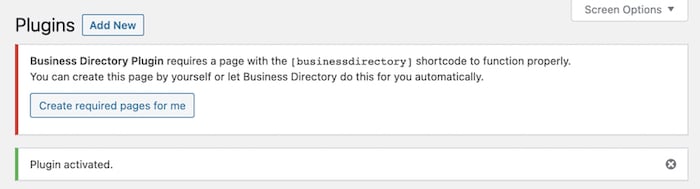
It will basically create a new WordPress page with the [businessdirectory] shortcode inside. You can find this page by navigating to Dashboard → Pages.

Business Directory Plugin offers several shortcodes with custom outputs. You can add more directory related pages using these.
Step 3: Configure the directory settings
It’s time to set things up in Business Directory Plugin. You’ll get a new Directory menu in the WordPress dashboard’s left sidebar. All the tweaking of Business Directory Plugin can be done from here.
To access the core configuration options, click the Settings link in the Directory menu. It’s fairly detailed with all the necessary stuff. Let’s have a quick overview of the Business Directory Plugin settings.

General: Here you can set up technical things like directory permalinks. Also, tweak the search behavior, terms & conditions for the submitters, captcha, etc.
Listings: Define how many items to be shown per listing page, listing period, item sorting, contact form for the item subject, and more.
Email: Do you want to show the email address of the listing owner to the public? In which format? Set them here. Tweak email notification behavior and styling as well.
Payment: You can offer paid listing opportunities to your community. Set the payment and fee stuff here. Recurring payments are also supported.
Appearance: Use this section to customize the directory display options. It includes the list submission button, search/view/manage listing options, etc.
Licenses: If you’ve been using the free version of the plugin, here you get a way to upgrade along with a relevant knowledge base link.
Step 4: Customize form fields
Business Directory Plugin gives you some built-in form fields for listing submissions. These are suitable for any type of basic directory structure. The good news is, you can edit, add, and delete form fields as needed.

Go to Directory → Manage Form Fields and review, modify, add, or delete form fields your way.
Step 5: Create listing categories
A city directory is supposed to contain a lot of data in different categories. Remember the “What to include in a city directory section” above? Great!
You can add listing categories to your city guide WordPress site easily. Just visit Directory → Directory Categories and add the listing categories you want.

Step 6: Test the submission form and add a new listing
We’ve completed all the core procedures required to create a city directory site in WordPress. Now we got the full system set up. Let’s add our first listing item.
Visit the directory page that we’ve created in the second step. There, you’ll find the “Add Listing” button. Click that. The list submission form will come. Fill in the form with applicable data and submit the listing.
Check out whether everything is working fine. If you’ve set up any email notifications, double-check for that too.
You’ll be happy to know, Business Directory Plugin has the CSV Import & Export feature as well. It will help you keep backups and add items in bulk.
Step 7: Drive traffic to your directory
Congratulations on creating your brand new city directory in WordPress. Now you can link to your directory page from your main menu or anywhere else you wish.
Learn More: 6 Great Ways to Promote Your Directory with Minimal Effort
You can also create a custom directory listing submission page. Simply put the [businessdirectory-submit-listing] shortcode on a page. You could share that page with others to offer a quick list submission interface.
Take your city directory to the next level
Business Directory Plugin’s free version is great to launch a basic city directory site. If you want to take it to the next level, we’ve got your back. Use a suitable premium version of Business Directory Plugin to enhance your listings site with advanced features.
Here are some of the core features of Business Directory Plugin premium:
- Accept payments via Stripe, PayPal, and more
- Offer coupons and discount codes
- Add Google Maps frames to the listings
- Utilize migration and backup features
- Let the users search listings by zip code or city
- Offer a star rating system for the listing items
- Beautify the city directory with dedicated themes
Learn More: How to Create a Hotel Directory in WordPress
Wrapping up
Now that our city directory has been created, do you want to enhance the look of the listing items? Business Directory Plugin has a beautiful collection of directory templates. These are optimized for SEO and mobile devices as well.
Check the templates out and choose whichever fits your requirements. You can show listing items with rich elements like Google Maps, business cards, advanced filtering, and more.
We hope this article will help you build a resourceful and functional city directory website in the least possible time. Get Business Directory Plugin now and start your city directory in WordPress today!


Leave a Reply