Planning to launch a multilingual directory site? Or, maybe you want to translate your existing directory to another language? Here’s the way.

Directory websites have been a major medium of useful information. Offering the listing content in multiple languages would make them more effective.
People like to browse a site in their most convenient language. Making a multilingual directory website will help it get a more engaged audience. It’s a win-win for both, the visitors and the directory itself.
If you’ve been wondering how to create a directory site that speaks in multiple languages, you’re in the right place. In this tutorial, we’ll show exactly how to do that.
Best tools to create a multilingual directory
An online directory is basically a website. We can translate a website using several tools. Today, we’ll show you how to translate a directory site that uses Business Directory Plugin as the directory system.
So, let’s take a look at what we need to create such a directory that offers multiple languages.
Business Directory Plugin is the best WordPress directory plugin. It’s trusted by more than 20,000 users around the world. WPML is a leading WordPress translation plugin. To create our multilingual directory, we’ll need the following WPML components.
- WPML Multilingual CMS (the core plugin)
- String Translation
- Translation Management
- Media Translation
We can create a directory site with the free or premium versions of Business Directory Plugin. A premium plan will get you the most powerful directory features in the market. This is why we recommend a premium version. Get a Business Directory Plugin premium plan that suits your needs.
WPML is a premium plugin. It offers a simple way to translate a website without any coding. Before starting the tutorial part, please get a WPML CMS plan (or Agency plan, if you need that). Download the above-mentioned components from your WPML account's downloads page.
How to make a directory with multiple languages
This tutorial is going to have 2 major parts. First, we’ll need to build the directory site with Business Directory Plugin. Then, we’ll make it multilingual using WPML.
If you already have a directory website powered by Business Directory Plugin, you can directly jump to part 2, the translation section of this post.
Part 1: Building a directory site with Business Directory Plugin
It’s pretty easy. To build a listings site with Business Directory Plugin, simply follow the steps below.
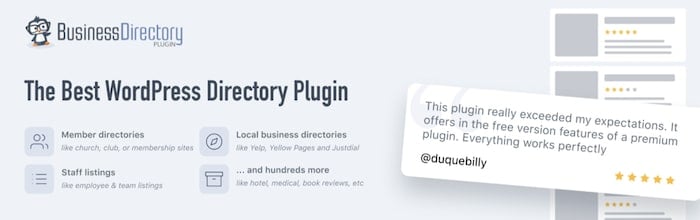
- Get a fresh WordPress site. Or, you can also use your existing WordPress site.
- Download and install Business Directory Plugin on your WordPress website.
- Install and activate the necessary Business Directory Plugin modules.
- Create the required directory pages using Business Directory shortcodes.
- Customize and configure the directory form fields to fit your niche.
- Explore and tweak the Business Directory Plugin settings.
- Style the directory look and feel. You can use our exclusive WordPress themes for this.
- Add listings in your default language.
If you would like to see details on each of the above steps, we have got you covered. Please check our following tutorials.
- General directory: How to Build a Directory Website with WordPress
- Niche-specific directory: How to Build a Lawyer Directory Site
We recommend you reading both tutorials to get a complete idea of building a directory in WordPress.
Part 2: Making your directory multilingual using WPML
Now that we have a functional WordPress directory site. It’s time to make it talk in multiple languages.
Building a multilingual directory can be easier than you think. You just need to follow the right steps. Here we go!
Step 1: Install WPML with necessary components
This step is just like installing any standard WordPress plugin. As we’ve mentioned earlier, by now, you might have downloaded our recommended WPML components. Let's recall these!
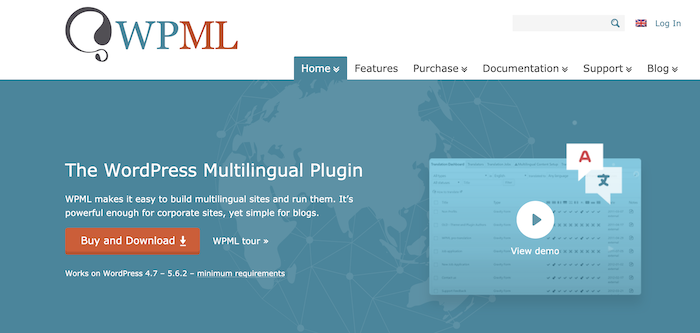
- WPML Multilingual CMS (the core plugin)
- String Translation
- Translation Management
- Media Translation
If you need some help regarding this, please check out the WPML installation docs.
Step 2: Set up WPML to get started
Once you install and activate the WPML components on your site, you’ll see a dashboard prompt to set up languages. You can also go to WordPress Dashboard → WPML → Languages to access this phase.
Here’s what you see first in the language setup interface.

From the Content language screen, define your current content language (the default one). Then hit Next.
Now we got the Translation languages section. Here we need to select the translation language(s).

For example, if you want to translate your default English content to French, then choose the French language on this screen. We’ve selected French as the secondary language for this tutorial. And as you can see, English is our default language. Let’s move forward.
Now we’re at the language switcher setup screen. We can add a language switcher to our site’s menu, widget location, and footer.

Visitors will use this to switch between multiple languages on your site. We've put it on the footer. Take a look!

These were the main tasks for this step. You’ll see some more sections. These are self-explanatory. Check them out and finish the setup!
You may see another dashboard prompt to set up media translation. Address that as well. You're lucky because you don't need to upload any translation file for this multilingual directory.
Step 3: Translate the directory website
After completing the getting started step, we’re good to go with the translation process. Your directory site will have the following content types to translate.
- The directory pages
- Form fields and fee plans
- Some texts generated by the directory plugin
- The listing items and taxonomies
Translating the directory pages: Your directory website may have several directory pages. The directory home page is built using the [businessdirectory] shortcode in a standard WordPress page. The page translation process is the same for all.
Let’s translate the main directory archive page. By default, it’s called Business Directory. Go to Dashboard → Pages.

Click the “+” sign to add a translated version of the page.
Add the translated text to the page title. (We’ve used Google Translate to get the French of “Business Directory”.)

But don’t translate the shortcode! Use the same applicable shortcode in your translated versions of directory pages.
Here’s our translated directory home page.

If you find some interface texts that need to be translated, please follow the 2nd next step to learn how to translate them.
Translating the form fields and fee plans: The form fields and fee plans can be translated using WPML’s String Translation feature. Simply go to Dashboard → WPML → String Translation. You can filter the Business Directory Plugin strings using the domain filter on the top.

Then translate the form fields and fee plans. Here’s a screenshot of a form field translation.

If you don’t see any form field or fee plan, please troubleshoot it according to our translation documentation.
Translating the texts generated by the directory plugin: You'll get an automatic translation for many of the plugin texts. Still, if you find some texts need to be translated/edited, you can do that. Use the String Translation option. But we need to scan the strings first.
Go to Dashboard → WPML → Theme and plugins localization → Strings in the plugins. Check Business Directory Plugin. Then go to the page’s bottom and click the Scan selected plugins for strings button.
This will scan and find all the Business Directory Plugin strings and make them available for translation.
To view and add string translations, go to Dashboard → WPML → String Translation.

Then find the necessary text string and add the translation for that. Simple!
Translating the taxonomies and listing items: Following this step, you can translate your listing items and taxonomies (listing tags, categories, regions). These are custom WP content (custom post types and taxonomies). You can easily add their translations using WPML.
For taxonomy translation, go to the Dashboard → WPML → Taxonomy translation page. Choose a taxonomy type from the dropdown. Then create translations. Add the translated text to the right-side box.

To translate a directory listing item, go to Dashboard → Directory → Directory Listings. You’ll find the item list. Click the “+” icon for any listing item and add its translation.
If you’ve followed all of the above steps, your directory site is now multilingual. Here's the English version.

And here's the French version.

You can add more languages if you want. And then translate your content from the language you want to translate. It’s not difficult, is it?
Wrapping up
Business Directory Plugin values all of the users. We want it to be accessible as much as possible. Offering support for multiple languages is another proof of our dedication to the community. Please stay with us and share your thoughts via comments.
Business Directory Plugin is the best and easiest way to build a multilingual directory on WordPress. Get it now! It’s risk-free with a 14-day money-back guarantee.

 How to Create a Charity Finder Website
How to Create a Charity Finder Website How to Create a Real Estate Website (In 5 Steps)
How to Create a Real Estate Website (In 5 Steps) The Ultimate WordPress Custom Directory Tool (4 Essential Features)
The Ultimate WordPress Custom Directory Tool (4 Essential Features)
Leave a Reply